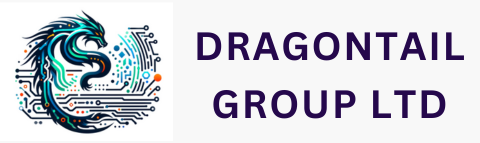How to access and use OpenAI's new Chat GPT-4o model
Step-by-Step Guide to OpenAI GPT-4o

How to Use the New OpenAI Chat GPT-4o
OpenAI's latest AI model, GPT-4o, brings significant advancements to ChatGPT, improving its capabilities to understand images, text, and multiple languages more efficiently. This blog will guide you through the steps to access and use GPT-4o across various platforms, including the web, desktop apps on Mac, and mobile devices.
Accessing GPT-4o on the Web
To access GPT-4o on the web, follow these steps:
- Visit the OpenAI Website: Go to chat.openai.com.
- Sign Up or Log In: If you don't have an account, sign up using your email, Google, or Microsoft account. If you already have an account, log in.
- Select GPT-4o: Once logged in, you can select GPT-4o from the available models if you are a ChatGPT Plus subscriber.
- Start Chatting: Begin typing your queries or commands in the chat interface.
Recommended Tutorial: For a step-by-step guide, watch this video on YouTube:
Using GPT-4o as a Desktop App on Mac
To use GPT-4o on your Mac, you can install the MacGPT app, which provides a convenient way to access ChatGPT directly from your desktop.
https://persistent.oaistatic.com/sidekick/public/ChatGPT_Desktop_public_latest.dmg
- Download GPT-40: Visit OpenAI Community Forum for instructions on how to download the app.
- Install the App: Drag the downloaded app to your Applications folder.
- Log In: Open the App and log in with your OpenAI credentials.
- Set Up Shortcuts: You can set a keyboard shortcut to open the ChatGPT desktop app without using a mouse. This can be configured in the app's preferences.
Recommended Tutorial: For a step-by-step guide, watch this YouTube video:
Using GPT-4o on Mobile
OpenAI has released a ChatGPT app for iOS and Android.
https://openai.com/chatgpt/download/
Recommended Tutorial: For more details, check out the full Open AI GPT-4o Playlist:
Key Features of GPT-4o
GPT-4o is a multimodal AI model, meaning it can accept and process various input formats, including text, images, and audio. Some of its key features include:
- Instant Translation: Users can ask GPT-4o to translate conversations in real-time into different languages.
- Image and Video Analysis: GPT-4o can analyze images, photos, screenshots, and even programming code snippets.
- Voice Interaction: Users can converse with GPT-4o using voice commands, receiving human-like audio responses.
- Free for Everyone: Unlike GPT-4, GPT-4o is available for free to all users, both on mobile devices and computers.
Using a VPN to Access GPT-4o
If GPT-4o is not supported in your country, you can use a VPN to access it. Here's how:
- Choose a VPN Service: Select a reliable VPN service such as NordVPN, ExpressVPN, or Surfshark.
- Install the VPN: Download and install the VPN app on your device.
- Connect to a Supported Country: Open the VPN app and connect to a server in a country where GPT-4o is available.
- Access GPT-4o: Once connected, follow the steps mentioned above to access GPT-4o on the web, desktop, or mobile.
Recommended Tutorial: For a detailed guide on using a VPN, watch the How to Use a VPN tutorial on YouTube[10].
GPT-4o offers a powerful and versatile AI experience across multiple platforms. Whether you're using it on the web, as a desktop app on Mac, or on your mobile device, the steps outlined in this blog will help you get started. Additionally, using a VPN can help you access GPT-4o if it's not available in your country.